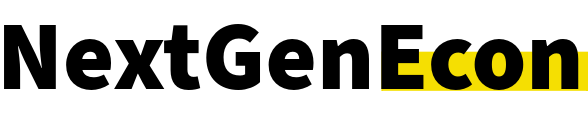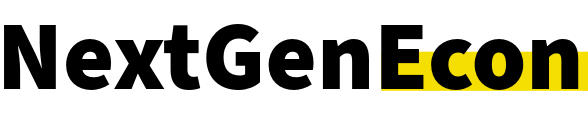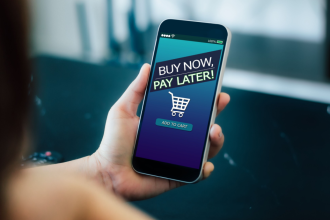Established online marketplaces like Etsy are another way to strengthen your online presence. Etsy can help you market your business to a broader customer base and increase your online sales. We’ll walk you through everything you need to know to set up a successful Etsy shop— from who benefits to a step-by-step walkthrough on how to open a shop and what steps you can take to help your business stand out from the competition.
Before you set up your Etsy shop.
Before starting any business venture, you should perform market research. Etsy is no different. You can take a few simple steps before you begin that will help inform your Etsy shop setup to save you time and maximize the impact of your efforts.
Peruse the site’s navigation.
Spend some time looking through Etsy’s menus. Look at the different categories and subcategories. How easy is it for the casual user to find your product category? Does your product clearly fit into one of the categories? If not, where would your product best fit?
Get a sense of the competition.
Imagine that you are your target customer. Enter the keywords you think they’d search to find your product. How many results come up? How is your product different from what’s already offered? This step will give you a sense of how steep the competition is and what you’ll need to do to stand out from the crowd (more on that later).
How to set up an Etsy shop.
Setting up an Etsy shop is an easy 8-step process. Grab yourself a fresh cup of coffee or a glass of water, and let’s do this. Your shop can be up and running before you even need a refill.
1. Register for an Etsy account.
If you already have an Etsy account, you can use your email login. You can also choose to log in using your Facebook or Google accounts. If you want to separate your personal browsing from your business selling account, you can set up a new account using your business email. Registering for an Etsy account is totally free.
To set up an account, click the “Register” button at the top of the site. It will prompt you to enter your email and first name and create a password. As with any online platform, you’ll want to review Etsy’s Terms of Use and Privacy Policy. Once you click “Register,” Etsy will email you to confirm your account. Click the link and voila, you’re up and running with your very own Etsy account.
With your brand-spanking-new Etsy account, you can:
- Add items to your favorites
- Use Etsy’s on-site messaging system
- Set up your shop
- Post in the community
Log in to your account, and we’re ready to move on to the next step.
2. Create a shop.
Once you’re logged in, you want to click on “Sell on Etsy.” Again, it’s on the top of the home page. You should find it just to the left of the “Register” button. Stuck? You can also use this link, and it’ll take you right there.
Click on the “Open your Etsy shop” button. Boom. We’re onto the next step. Oh, and if you skipped step one, Etsy will prompt you to create an account or log in here.
3. Set your shop preferences.
Next, you will be prompted to enter your preferences for language, country, currency, and your time commitment to operating the shop:
- Shop language: The default language you will use to describe your items. If you want to add translations into other languages, you’ll be able to make that adjustment after you open your shop.
- Shop country: What country you’re based in.
- Shop currency: The currency you will use to price your listings. Generally speaking, it’s recommended that you use the same currency as your bank currency, as currency conversion fees may apply if your bank’s currency is different from the currency used in your shop.
- Time commitment: Is this a full-time job or a part-time job? Etsy requests this detail for informational purposes. Your answer will not affect the setup of your shop.
4. Choose your Etsy shop name.
Choosing your shop name may look different for new businesses than for established businesses.
Naming an Etsy shop for an established business.
Since your business already has a name, you’ll want to follow it as closely as possible. If that username is already in use or doesn’t meet the Etsy shop name requirements, it’s advisable to use the same username as your other social media handles. Maintaining consistency across multiple platforms makes it easier for your customers to find you and follow you from platform to platform in addition to adhering to brand standards.
Naming an Etsy shop for a new business.
If this is your first time naming your business, we recommend you consult our post on “How to Name Your Small Business.” It will walk you through considerations like checking if the trademark is already in use and choosing a name that makes your business easy to find.
As a rule, the best business (and Etsy shop) names are easy to remember, unique, and tell your customers what you sell.
Requirements for naming an Etsy shop.
Whether you’re launching an Etsy shop for a new or existing business, Etsy shop names must meet the following requirements:
- 4-20 characters long
- No spaces, punctuation, or special characters
- No profanity
- Not already in use by an existing Etsy member
- Does not infringe on another’s trademark
If you’re still at a loss for what to name your new shop, Etsy has provided some helpful tips for choosing a shop name.
5. Create listings
Now that you have a shop, it’s time to fill it. Add product listings to your shop by adding photos, creating the listing description and name, completing inventory information, etc. For each listing, you will need to follow these steps:
Add photos and videos.
Click “Add a photo” to upload photos from your computer. You can upload photos individually, or you can save time by selecting multiple photos so all the photos for a listing upload at once. Hit “Choose” to upload the photos. Etsy recommends that you upload at least 5 photos per listing with a variety of angles.
Photos need to be at least 2,000 pixels wide, but they can vary in height. You don’t have to worry about reducing the size of the photos, either. Larger photos give shoppers the ability to zoom in, allowing them to achieve a more tactile-feeling online shopping experience. Once photos have been uploaded, you can easily rearrange them by clicking and dragging them into your preferred order.
You can also upload a video showcasing specific features or details of your products. Videos can be 5–16 seconds long. Once uploaded, they will not contain any audio, so be sure your video works as a visual-only feature.
Choose the thumbnail photo.
Now that you have all these stellar photos, you need to choose which one you want customers to see first. This is the thumbnail photo. You can set the thumbnail photo by clicking and dragging it into the number 1 slot.
To adjust what customers see in the thumbnail preview, click “Adjust thumbnail” below your first photo. This will allow you to change the square’s position in the photo or zoom in. Once you’ve chosen your new thumbnail orientation, click “Save.”
Add listing details.
Listing details are how Etsy users find products. Without accurate and complete listing details, trying to find your listing will be like looking for a needle in a haystack. Remember that there are 2.5 million sellers on Etsy. Filling out the listing details will help shoppers find you.
For each listing, you’ll need to include the following:
- Title: Give your item a descriptive title. Including the most searchable words at the beginning will increase the likelihood that your product will show up in appropriate searches.
- About the listing: These dropdowns will help you to categorize your item. Because you select from predetermined categories, completing this section is a matter of a few clicks. In this section, you can mark attributes like “handmade,” “vintage,” etc.
- Listing categories: Choose the categories to which your listing belongs. Instead of combing through the list and picking every category that could tenuously apply, take a more discerning approach. Consider where buyers might look to find your specific item, and choose the categories that will increase their chances of finding it easily and swiftly.
- Add attributes (optional): Attributes include characteristics like color, occasion, or holiday. This is another way Etsy makes it simpler for shoppers to find your items more easily.
- Choose a renewal option: An Etsy listing will stay live on the site for 4 months at a time. Listings automatically renew after that time as a default setting. If you want to control when your listings renew, you can select the “Manual” setting.
Describe your listing.
The next step is to describe your listing. This description is the meat and potatoes of what shoppers will read when they view your listing. You’ll need to indicate whether it’s a digital or physical item. Then you can add a description of the item, its dimensions (if applicable), the production process, etc.
You’ll want to take the time to include information about materials, size, how it was made, unique features, etc. to give buyers as much information as possible. It may also save you from having to answer many repeat questions.
You can also include the following optional information:
- Your production partner (if applicable)
- Whether or not the item can be customized
- Which section of your shop the listing falls into if your shop has sections
- Tags (Etsy recommends using all 13 tags available to you)
- Materials
- Price per unit (applies to sellers in the EU)
- Main features (for sellers in Germany)
Add inventory and pricing.
Decide how much your items will cost, and let Etsy know how many you have to sell. In this section, you can also select preferences or include the following:
Add files (for digital items).
If shoppers can digitally download your items once purchased, be sure to add the files to your Etsy shop. This reduces your manual labor and increases the speed at which buyers will receive the items, a winning combination for exceptional customer experience.
Set up shipping.
Choose how you want to ship your physical items. You have options!
Marketing
If you’re running an Etsy Ads campaign, you can choose to include your listing in that campaign. If you are running a campaign, listings added from the “Sell on Etsy” app will be automatically added to the campaign. If you want to choose which listings you advertise, you can find what you need to control those settings here.
Publish or save your listing.
Your listing won’t be saved until you click “Save as Draft” or “Publish.” Be sure to save your listing so you don’t lose the progress you’ve made and have to enter it all over again.
6. Choose how you want to accept payments.
If you’re in an eligible country, you’ll receive payments through Etsy Payments. Etsy Payments allows customers several payment options while simplifying and consolidating payments in your seller account.
If you’re in a country ineligible for Etsy payments, you can receive payments via PayPal.
7. Set up billing information.
Depending on your country, you will need a credit card to open your shop. Sellers in certain countries will be asked to keep a card on file as a means of identity verification. The card should be a:
- Visa
- Mastercard
- American Express
- Discover
- Carte Bleue (France)
8. Open your shop.
Once you’ve completed these steps, click “Open Your Shop.” You can always add listings and make updates or changes to your shop after it’s open.
9. Market, sell, tweak, repeat.
Congrats! Your Etsy shop is up and running. Now you can dedicate your efforts toward making your listings and your shop stand out. Track how your listings perform. If they don’t get traction at first, don’t lose hope. Trial and error is a part of business, and you’ll likely have to do some testing before you find the best strategy, especially if you’re in a competitive category. Etsy Ads may be helpful to get your product seen. Tools like eRank can help you learn more about your listings’ search performance. And of course, if you have an established audience, don’t forget to let them know you’re on Etsy!
Read the full article here