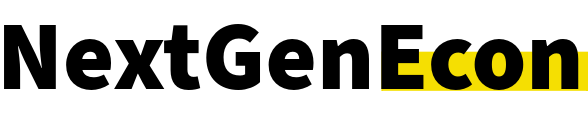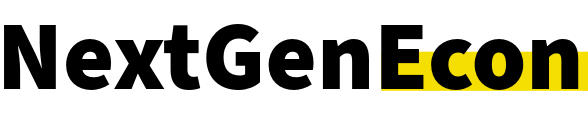Laptops are essential tools in our daily lives, whether for work, school, or entertainment. But like all electronics, they have a limited lifespan, especially when used frequently. The good news is that there are simple and effective ways to extend your laptop’s life and avoid the headache of premature slowdowns or costly repairs. By taking a few proactive steps, you can keep your laptop running efficiently for years, saving both time and money.
This guide’ll reveal the top strategies and maintenance tips to help your laptop stay in peak condition. Whether you’ve had your device for a few months or a few years, these tips will help prolong its lifespan and keep it performing at its best.
1. Keep Your Laptop Clean (Inside and Out)
One of the easiest ways to extend your laptop’s lifespan is to keep it clean. Dust and debris can build up inside the device, clogging the cooling system and causing it to overheat. Over time, this can significantly damage internal components and slow your laptop down.
Start with the exterior: Use a soft, microfiber cloth to wipe down the screen, keyboard, and outer casing. For the keyboard, you can use compressed air to remove dust and crumbs that can get stuck between the keys.
For the interior, avoid opening your laptop yourself unless you’re experienced. However, many electronics repair shops offer affordable internal cleaning services, which often include blowing out dust from the cooling system, fans, and vents. Regular cleaning helps maintain airflow and prevents overheating, which is essential for extending your laptop’s life.
2. Manage Heat: Keep It Cool
Laptops generate a lot of heat during use, and excessive heat can degrade internal components like the battery and processor. One of the easiest ways to manage heat is by using your laptop on hard, flat surfaces like a desk or table. Avoid using it on soft surfaces like a bed or couch, as this can block ventilation and cause the device to overheat.
If your laptop tends to get warm during use, consider investing in a cooling pad or external fan. These inexpensive accessories provide additional airflow, helping your device stay cool and preventing heat buildup that could damage sensitive parts.
Additionally, make sure the vents and fans aren’t blocked by dust or other obstructions. Regularly clean the fans and vents using compressed air to keep airflow strong and prevent overheating.
3. Optimize Battery Health
One of the most common issues with laptops is poor battery performance. While modern laptops are designed to be energy-efficient, the battery will inevitably lose capacity over time. However, with proper care, you can extend your battery’s lifespan and get the most out of it.
Here are a few tips to optimize your laptop battery:
-
Avoid keeping your laptop plugged in all the time: Constantly charging your laptop to 100% can wear out the battery over time. Instead, try to unplug it once it hits 80-90% to preserve its lifespan.
-
Calibrate the battery: Every few months, let the battery discharge to around 20% and then charge it back up to 100%. This helps calibrate the battery and maintain its accuracy.
-
Enable battery-saving settings: Most laptops have built-in battery-saving modes that can extend battery life by adjusting the screen brightness, limiting background processes, and reducing power usage.
By practicing good battery habits, you can delay the need for a replacement and keep your laptop performing better for longer.
4. Regularly Update Your Software
Keeping your software up to date is essential for both performance and security. Operating system and software updates often include bug fixes, performance improvements, and security patches that can help your laptop run more smoothly and efficiently.
If your laptop is running slow, it could be due to outdated software or unoptimized system settings. Make sure you:
-
Install system updates as soon as they’re available.
-
Uninstall unnecessary programs: Over time, unused software can take up valuable resources and slow down your laptop. Go through your applications and remove anything you no longer need.
-
Clear your browser cache: Browsers store a lot of data to speed up page loading, but over time, this can accumulate and slow things down. Periodically clear your browser history and cache to keep things running smoothly.
By ensuring your software is always up to date, you can maintain your laptop’s efficiency and prolong its usable life.

5. Avoid Overloading the Hard Drive
Your laptop’s hard drive or solid-state drive (SSD) is where all your files and data are stored. If you fill it up to the brim with too many files, your laptop may slow down due to limited storage space and fragmented files.
To avoid this:
-
Free up space regularly: Remove old or unnecessary files, and back up important documents to an external drive or cloud storage.
-
Use external storage: If you have a lot of media files like photos and videos, consider using an external hard drive or cloud storage service to offload them and free up space on your laptop.
-
Defragment your hard drive (for HDDs): If your laptop uses a hard disk drive (HDD), defragmenting it can help improve performance by organizing fragmented data. SSDs don’t require defragmentation but do benefit from regular firmware updates.
Regularly managing your storage space and keeping it optimized can keep your laptop running smoothly.
6. Use Antivirus and Anti-Malware Software
Viruses and malware can wreak havoc on your laptop’s performance. These malicious programs can slow down your device, cause crashes, and potentially damage important files. To avoid these risks, always use reliable antivirus and anti-malware software to protect your laptop.
Make sure to:
-
Run regular scans: Schedule weekly or monthly virus and malware scans to detect any issues before they cause harm.
-
Avoid suspicious downloads: Don’t download software or files from untrustworthy websites, as these could contain harmful programs.
-
Update antivirus software: Ensure that your antivirus software is regularly updated to protect against the latest threats.
A well-maintained laptop with robust security software is less likely to encounter serious problems, keeping it running smoothly for longer.
7. Backup Your Data
While it doesn’t directly affect your laptop’s lifespan, regularly backing up your data is an essential part of laptop maintenance. Whether through cloud storage, an external hard drive, or both, backing up important files ensures that you won’t lose valuable documents if your laptop encounters issues or needs repairs.
Make a habit of backing up your data every few weeks, or set up automatic backups to make it easier. This way, even if something happens to your laptop, your files are safe.
Treat Your Laptop Like A Valuable Investment
Your laptop is an investment, and just like any other valuable asset, it requires care and attention to ensure it continues to serve you well. By following these tips—cleaning it regularly, managing heat, optimizing the battery, keeping your software updated, and ensuring sufficient storage—you can extend your laptop’s lifespan and get the most out of your device.
Remember, a little preventive maintenance can go a long way, allowing you to enjoy years of reliable performance and save money on repairs or replacements down the line.
What are your favorite ways to maintain your laptop?
Read More:
8 Money-Saving Tips Everyone Must Know Before Buying a New Laptop
How Much Does it Cost Your Business to Use Old Computers?
Read the full article here